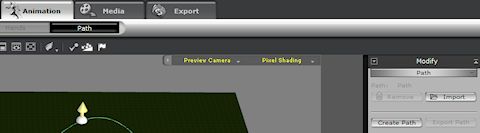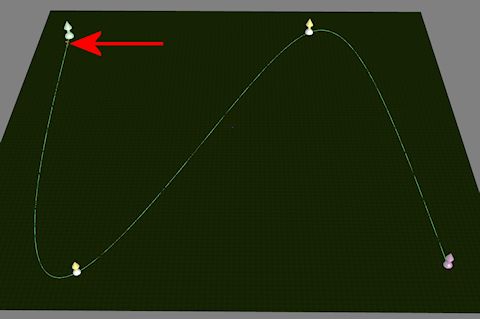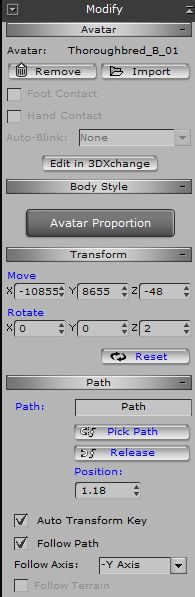Making the Horses follow Paths
One thing I have found difficult is making horses smoothly gallop around bends, using just key frames on the Timeline in iClone 5.
I decided to experiment with Paths. This post describes my first attempt at using the iClone Path feature.
For this scene I want a flat landscape. With the exception of the cliffs on the coastline and the occasional chalk pit, most of Thanet (where Smuggler Bill operated) is pretty flat.
So I created a flat height map in Earth Sculptor, imported it into iClone and added a grassy texture to it.
Because it is so far zoomed out it looks rather blocky. But by the time I have added wheat, grass, trees and perhaps the odd building and be filming closer it should not be noticeable.
I wanted to put the paths in place before adding the details, so that I could place the props in places that they did not interrupt the paths.
Having imported my new flat terrain, I used the Animation / Path / Create Path tool to define a new path.
I then positioned the nodes on the terrain. iClone does a nice job of making smooth curves. The reason I wanted to make the paths before adding props is because it is sometimes difficult to predict exactly where these curves will flow to.
I then selected one of my horses and told it to follow the path. To do that I positioned the horse at the beginning of the path and selected the follow path option. Then I moved the scrubber along the timeline and then positioned the horse at the end of the path. When I then moved the scrubber to the beginning of the timeline and pressed “Play” the horse followed the path. I added Gallop motions to make it look more natural.
Click on the Image above to view the motion clip on YouTube
However there was a problem. The Horse did not rotate as it went around the bends. So in the middle section it looked like it was galloping backwards but at a funny angle. In the image above you will see the horse has retained it’s original starting rotation relative to the landscape, even though it has travelled a good way around the first bend.
The solution turned out to be to select the Horse Avatar and tick the Follow Path check box. At first this made no difference when the default Follow Axis setting was X. I then tried some of the other options and found that -Y Axis setting rectified the issue for this situation.
The image prior to the one immediately above links to a YouTube video which shows the original and the corrected Follow Path settings.
Tony